Subscribe to ESU2 Calendar Updates
Who can do without their calendar to remind them? A companion to News Updates, Calendar Updates can send you e-mail reminders about the ESU2 events that you clip from a calendar.
Each ESU2 service department publishes a calendar of its important events and activities; scrolling highlights can be found on each department home page. Additionally, a master calendar (all departments) appears on the agency home page.
To get started:
- On the home page under Resources, click Calendar
- Click on the “Sign In now for FREE event reminders” and choose “Sign Up NOW” to complete the registration screen.
- Select “Edit Reminder Preferences”
- Specify how many days in advance you want to receive reminders for specific events.
- Indicate if you also want weekly event reminders and choose the appropriate filters. To select more than one, Ctrl/Left (Windows) or Command/ Left (Mac) Click on each selection.
- Click the update button to complete the process. This will take you to the “My Clipped Events” screen.
To clip specific events:
-
- Select “Browse the Calendar”
- Select the event(s)
- Select “Clip Selected Events” to update
Go to “my Clipped Events” at any time to change your preferences. Click on the “update” button each time you make a change.
Using calendar search functions:
To find a specific event, type a keyword in the Keyword Search and click "search".
The Advanced Search allows you to choose from a list of specific calendars, categories, dates or locations.
Printing the calendar:
Select the day, week, or month you want to print and then click on Print Month View. Select File and then Print, or click on the printer icon on the toolbar.
If you click on Month at a Glance, you will see a traditional monthly calendar. To print, simply select File and then Print, or click on the printer icon on the toolbar.
Printing Different Calendar Views:
You can create different calendar views by defining your criteria. Click on Month at a Glance. Choose the organization and category you want to view and click on GO. You now have a new calendar view and can print it using the same steps outlined above.